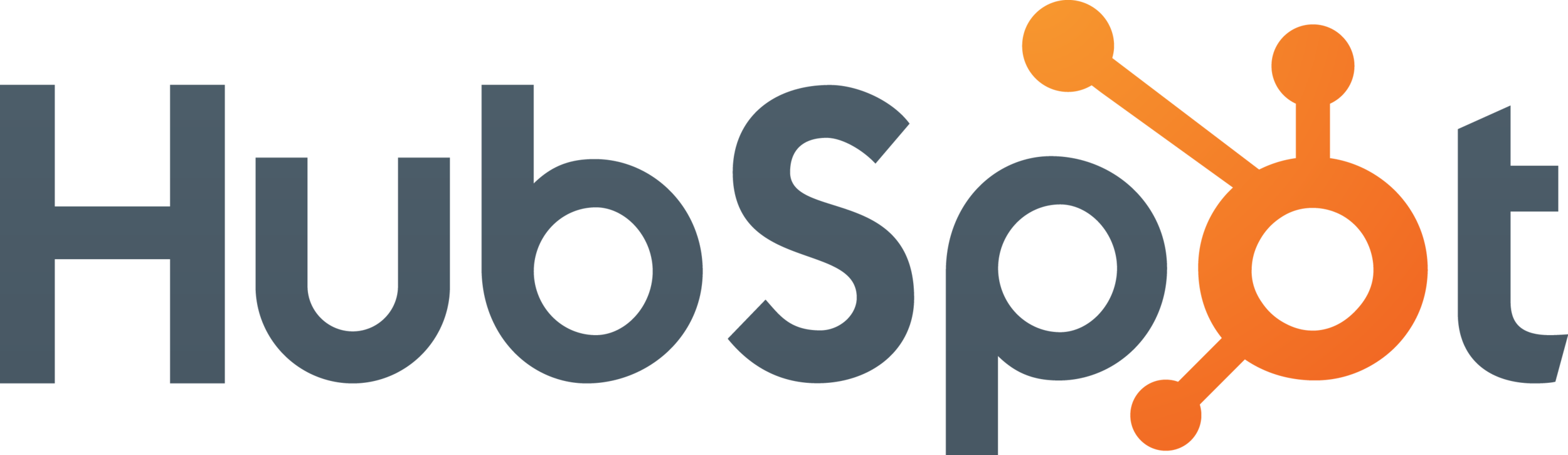HubSpot integration
SmartBot360 makes it easy to have bots create HubSpot contacts. Here are the steps.
Step 1
Go to the SETTINGS page, and click on Integrations. Click the “Link HubSpot Account” and select the HubSpot account you’d like to integrate with the SmartBot360 app.
If integration is successful, the following message should show:
Step 2
Go to CHATBOTS to create a Flow Diagram bot. The bot should collect some information about the end user (name and email are necessary) and then create the case. You can use the User Profile box to collect user profile information as shown below.
Then, collect the user’s concern, again using the User Profile box as shown below, by creating a new user profile field named “user_concern”.
Then, add a HubSpot box as shown below. Note that the four variables (user_email, user_fname, user_lname, user_phone) were collected in the first four boxes of the diagram. Only one of the following input fields email, first name, last name, phone is required when creating a contact in HubSpot. When the bot execution reaches the HubSpot box, SmartBot360 will create a HubSpot contact for the user specified in the four fields, with the whole conversation up to that box as a note attached to that contact.
Limitation: If multiple boxes of this integration are present in a chatbot diagram, they all share the same fields, that is, editing one box updates the fields of the others.